This article is to help you set up the Datio IPP350. To use the Datio IPP350, you need an account set up with WorldPay (AKA Vantiv). Please contact us at 408-643-0990 by text or support@datiopos.com by email for any help needed.
What is in the box:
1. Datio IPP350
2. Main cable
3. Wall power adapter
What else is needed:
1. Ethernet cable
2. Ethernet or LAN coupler
Make the connections:
Start by plugging the main cable to the Datio IPP350. In the picture below, this is Step 1. Then plug in the power adapter to the other end of the main cable, Step 2 below. Then plug in the coupler and ethernet cable to the main cable, Step3. Lastly, plug in the opposite end of the ethernet cable to your router. Note that the router must be the same router as your iPad is using for Wifi.
Your Datio IPP350 should now say "This Lane Closed." Next we need to get the IP address from your Datio IPP350 unit.
Get the Datio IPP350's IP address:
Push the Yellow key and the # key on the unit simultaneously. This is a simple push of both keys at the same time. The unit will reboot. When you see the copyright screen push the Red button. Use the F2 key if you do not see the IP address. The IP address should have a format similar to 192.1.1.156. Don't worry if you missed it, when the unit returns to "This Lane Closed," you may try again. Or if you have your phone camera ready, you can take a picture when the IP address appears.
Set up the Datio IPP350 in the Datio POS iPad Application:
Go to your iPad, open the Datio App. Go to Extras\Custom SetUp\EMV. Turn on the Ingenico IPP350. Enter the IP address you found in the previous step. Then select SAVE. Please note you can only use one of the EMV options below.
Continue the setup in the App:
Add an item to the cart, select Total to check out, and then select Credit. Please be very patient when the first item is added, as the Datio IPP350 will download some files which can take up to 5-10 minutes. After the first item, you won't have the file download delay.
Continue with test transaction:
The Datio IPP350 should now say "Datio POS". Insert EMV cards into the bottom of the unit for payment. Remove when the unit tells you to. Apple, Android and Samsung pay will also work.
IMPORTANT note for restaurants: For debit cards when asked for PIN, simply do not enter the PIN and push the Green button to continue without PIN.
Basic flow is as follows: add item(s) to cart, select Total to check out, select credit, insert card or tap phone for Apple, Samsung or Android Pay. Look for the remove card and Approved messages. When the transaction was successful you will see "Choice of Receipt." Pick the receipt type, text or print.
Any questions please text or call us at 408-643-0990 or email support@datiopos.com. Learn more at www.datiopos.com
Sunday, November 4, 2018
Saturday, June 9, 2018
Thank you Beth for such an Excellent Review!!!
.0 out of 5 starsWhat I received was some of the best customer service I have ever had
ByBeth A. Freeron June 5, 2018
"I do not even know where to begin with this company and system. I am an owner of a single convenience store and have used POS 1st Pay and also Clover Systems. I feel as though as a business owner the focus is not on the system/software but on the sales pitch for the Merchant these companies want to coerce you into using. THIS company is certainly NOT about all that. I read every single review and was still prepared for a sales pitch. What I received was some of the best customer service I have ever had. I explained what I needed, "Jon" assisted me to navigate thru the app and how to use it. I was worried that again I would be stuck uploading all of my inventory, instead within 24 hours this company had all of my inventory uploaded, I had an ipad working as a cash register, and within 48 hours of initial phone call this equipment came and I had my all in one set back in business. My staff LOVE the ease of the program and it was by far the smoothest. I honestly think this can be attributed to their beyond fast customer service. I have NEVER had to wait on hold, leave a message, or not receive a text back. I had my own credit card processor with what I feel are good rates, I received one from their card processor and if this company can match or beat my current card processor I am
switching. I have even mentioned to the company that I would gladly speak to anyone who is skeptical. This is the real deal and a super price!"
ByBeth A. Freeron June 5, 2018
"I do not even know where to begin with this company and system. I am an owner of a single convenience store and have used POS 1st Pay and also Clover Systems. I feel as though as a business owner the focus is not on the system/software but on the sales pitch for the Merchant these companies want to coerce you into using. THIS company is certainly NOT about all that. I read every single review and was still prepared for a sales pitch. What I received was some of the best customer service I have ever had. I explained what I needed, "Jon" assisted me to navigate thru the app and how to use it. I was worried that again I would be stuck uploading all of my inventory, instead within 24 hours this company had all of my inventory uploaded, I had an ipad working as a cash register, and within 48 hours of initial phone call this equipment came and I had my all in one set back in business. My staff LOVE the ease of the program and it was by far the smoothest. I honestly think this can be attributed to their beyond fast customer service. I have NEVER had to wait on hold, leave a message, or not receive a text back. I had my own credit card processor with what I feel are good rates, I received one from their card processor and if this company can match or beat my current card processor I am
switching. I have even mentioned to the company that I would gladly speak to anyone who is skeptical. This is the real deal and a super price!"
Wednesday, April 11, 2018
Best iPad Point of Sale for Restaurant
This blog is a quick tutorial on using Datio POS Restaurant. The application works with our credit card processing; contact Vantiv at 800-846-4472 to set up. Or bring in your existing processing use Terminal Credit. Just a reminder our Datio POS App for Quick Serve and Retail works with our credit card processing or any terminal from your favorite provider. The restaurant version supports saved orders and tipping on the receipt, where our standard quick serve and retail app does the Tip on the screen and doesn't allow saved orders.
Okay let's get down to business. Download the Datio POS Restaurant App. You need to add a few items; simply click on the big + on the home screen.
Now that you have some items, let's set up your servers. Go to EXTRA from the App lower left and then CUSTOM SETUP, then SALES ASSOCIATE. In my example I added Kelly and John. If you add their mobile numbers, we will text them each Tip so they have a record. If you don't want this, leave the mobile number blank.
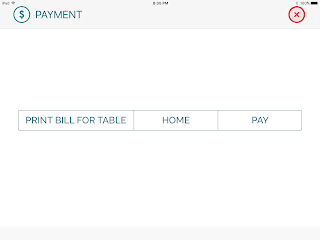
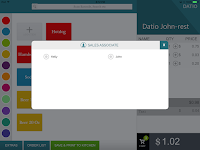
Okay let's get down to business. Download the Datio POS Restaurant App. You need to add a few items; simply click on the big + on the home screen.
Now that you have some items, let's set up your servers. Go to EXTRA from the App lower left and then CUSTOM SETUP, then SALES ASSOCIATE. In my example I added Kelly and John. If you add their mobile numbers, we will text them each Tip so they have a record. If you don't want this, leave the mobile number blank.
Now that we added a few items to the cart, lets save the order by selecting SAVE ORDER on the lower part of the screen. Now you will see order details, everything here is optional. The table number will help you track or if you are doing delivery or take out, enter the address and phone. You can also select the server here, or later. Click SAVE & PRINT TO KITCHEN. For fastest flow, skip all this info and just click SAVE & PRINT TO KITCHEN.
The Kitchen order will print; you can print locally on the base station or set up a LAN printer in the kitchen. Now you are back to the home screen. Let's open that last order by selecting ORDER LIST.
Select the Order we just did; it should be on top of the list.
You are back at the home screen looking at the order. Let's select the Total shown below as $1.02.
Now you will see a selection to select the server which we call Sales Associate, and then you will see the payment screen. Select the server. Let's now PRINT BILL FOR TABLE; then let's go home by selecting HOME.
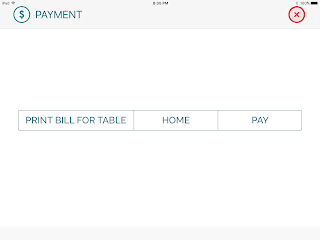
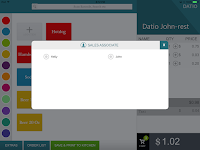
The server has given the Bill to the table and collected the credit card. Now that we are home, let's go back to ORDER LIST, pick the Order, then from the home screen select the TOTAL $1.02.
Now we are back at the payment screen select PAY.
Now let's pay by CREDIT. Le't quickly talk about split payment. For simple 2, 3 or 4 way split, select the Option and keep doing the payments until you complete the sale. It is possible to split payments many ways, even as much as 10 or 20. To split many ways or unevenly, just enter the amount towards the bill and select CASH or CREDIT; the screen will appear again and again until the REMAINING balance is zero.
After we select CREDIT we will swipe the card, and the system will print out a customer copy and merchant copy. Get the customer to sign and add a tip to the merchant copy.
Okay, we are almost done but there is an important part left. We have to go back in and adjust the Tip in the system. You can do them all at the end of the night or update as you get the tips. In the ORDER LIST select the order to adjust the Tip, it will say PENDING TIP, and enter the tip amount. For orders with no Tip, you have to enter $0.00 or you cannot close the batch.
The last step is to CLOSE BATCH. You close the batch from the order list. You CANNOT close the batch if orders are PENDING TIP. You need to close the batch once a day, late at night or in the morning is fine. If you wait too long, more than 2.5 days, the batch will close automatically and you will NOT be able to add the tip; it will be zero. Make sure you close the batch EVERY DAY!
Sunday, April 1, 2018
Here are Top 8 Reasons why Restaurants and Pizza are choosing Datio POS
Restaurant
|
DatioPOS
|
NCR SilverRestaurant POS
|
Ambur (Shopkeep) POS
|
Square POS
|
Price
|
Datio POS Restaurant $64 and Datio POS Pizza $74 for your first register and an additional $25 for each register afterward.
|
$169 for your first register. $250 for 2 terminals
|
$79 for your first terminal. $139 for 2-3. $199 for 1 restaurant.
|
$60 for Square Restaurant and $40 for each new register
|
Support
|
Speak to a support agent when you call in. Text and email based support are available at your fingertips. We take pride in supporting our customers.Have a question? Pick up the phone.
|
Support availableMonday through Friday 9-5
|
$30 per month foreach terminal.
|
Very difficult to get. Email support only
|
Contract
|
We have no contract -cancel anytime
|
Long term commitments, 12 or 24 month intervals.
|
Long term commitments, 12 or 24 month intervals.
|
Commitment.
|
Unlimited number of Open tabs are supported.
|
Available
|
Open tabs are supported
|
Not available
| |
Inventory
|
Add your Items on register and instantly see it on all your other terminals. Receive SMS alerts when inventory is low.
|
Basic Inventory
|
Register can only show 270 items, rest can only be scanned.
Alerts on Inventory is not available.
|
Inventory is very basic.
|
Split Check
|
Accept split payment any number of ways.
|
Available
|
Available
|
Not Available
|
Sales Associate Tracking
|
Track order by Sales Associate.
Employee Login is not available
|
Available
|
Advanced Employee login, Time sheet is available.
|
$5 per Sales Associate
|
Offline
|
Cash only.
|
Cash only
|
Not available.
|
Credit and Cash are available in Offline.
|
External Processors
|
Only NCR supported integrations
|
Various integrations and 3rd party is available.
|
Only Square payments
| |
Gift Cards
|
$15
|
Available
|
$29 in addition to per gift card charges
|
Charges $1.50 per card
|
Customer Profiles
|
Ideal for Take-out and delivery customer tracking. Does not support advanced functions.
|
Not available
|
Supports all advanced customer based look up for orders.
|
Not available
|
Any questions please text or call us at 408-643-0990 or email support@datiopos.com. Learn more at www.datiopos.com
Here are Top 8 Reasons why Retailers and Salon are choosing Datio Point Of Sale.
Retail
|
DatioPOS
|
Square POS
|
Shopkeep POS
|
Price
|
Free for Basic.
$60 for Square Retail and $20 for each new register
|
$69 for each register, $39 for each additional
| |
Support
|
Speak to a support agent when you call in. Text and email based support are available at your fingertips. We take pride in supporting our customers. Have aquestion? Pick up the phone.
|
Email support only and is very hard to get a response.
|
$30 per month for each terminal
|
Contract
|
We have no contract – cancel anytime.
|
Basic has no commitment. Retail has commitment.
|
Long term commitments, 12 or 24 month intervals.
|
Inventory
|
Add your Items on register and instantly see it on all your other terminals. Receive SMS alerts when inventory is low. Accept split payment in any number of ways.
|
Inventory is very basic and no alerts.
|
Register can only show 270 items, rest can only be scanned.
Alerts are not available in the basic package.
|
Sales Associate Tracking
|
Track your Sales by Sales Associate or commission.
Included in standard package.
|
$5 per Sales Associate
|
Not available in basic
|
Offline
|
Cash only.
|
Credit and Cash are available Offline.
|
Not available.
|
External Processors
|
Vantiv or any processor of your choice (use Terminal Credit)
|
Only Square payments
|
Various integrations and 3rd party are available.
|
Gift Cards
|
$15 to enable gift cards
|
Charges $1.50 per card
|
$29 in addition plus individual gift card charges
|
Tips
|
Collect Tips on Screen.
|
Collect Tips on Screen.
|
Collect Tips on Screen.
|
Salons
|
Receive Tips on Service Only, select category which Tips are charged on. Receive Tips for each Sales Associate that helped customer e.g: Kids + Dad's haircut. Sales Associate love receiving txt for amount of Tip they got right after sale.
|
Not Available
|
Not Available
|
Tuesday, March 20, 2018
Thank you Don, for such an excellent review.
We received an excellent review from Don.
Don J: "We have been using the Datio Point of Sale terminal in our hair salon since April of 2016. Before we acquired it, we did an extensive comparison of Datio to many of the other top cloud based POS terminal solutions including Square, Clover, Talech, POS Tablet, Revel Systems and several others. We compared functionality, cost of ownership, ease of use, reliability and looks. For our kind of business, Datio won the comparison study hands down. It took only 15 minutes to set up the terminal after we opened the box. We process a lot of credit cards and Datio has been very reliable. Datio's merchant services provider, Vantiv, gives us great rates on all cards including Visa, MasterCard, Discover and American Express. Our stylists really love the text messages they receive after each of their guests checkout. It tells them the amount of service sales and the tip. The reports are simple and straight forward. We have only had to make one service call. The technician was polite, helpful and solved the problem within a day. Bottom line, this is a great POS terminal that is low cost and is backed up by great support. We are recommending it to all of our friends and colleagues that have service businesses and retail shops."
Thank you being such a valuable customer.
Don J: "We have been using the Datio Point of Sale terminal in our hair salon since April of 2016. Before we acquired it, we did an extensive comparison of Datio to many of the other top cloud based POS terminal solutions including Square, Clover, Talech, POS Tablet, Revel Systems and several others. We compared functionality, cost of ownership, ease of use, reliability and looks. For our kind of business, Datio won the comparison study hands down. It took only 15 minutes to set up the terminal after we opened the box. We process a lot of credit cards and Datio has been very reliable. Datio's merchant services provider, Vantiv, gives us great rates on all cards including Visa, MasterCard, Discover and American Express. Our stylists really love the text messages they receive after each of their guests checkout. It tells them the amount of service sales and the tip. The reports are simple and straight forward. We have only had to make one service call. The technician was polite, helpful and solved the problem within a day. Bottom line, this is a great POS terminal that is low cost and is backed up by great support. We are recommending it to all of our friends and colleagues that have service businesses and retail shops."
Thank you being such a valuable customer.
Tuesday, January 30, 2018
Update the Datio POS Base Station firmware.
The Datio POS Retail and Quick Service App Version greater than 1.20.10 and Full Service Restaurant Version Greater than 2.4.5 have the ability to update the firmware that controls the Base Station. The firmware upgrade from 9.011 (9.11) to 10.09 (10.9) speeds printing and in some cases improves the stability of the connection between the iPad and Base Station. It is best to keep the Datio App and Firmware updated.
To update your Firmware. First check if your version is more than 1.20.10 or 2.4.5 by going to extra and reading the version after the V such as V1.20.10.
Next go to CUSTOM SETUP, HARDWARE then BASE STATION FIRMWARE UPGRADE.
Next you will see the message "Your current version is 9.011 or 10.09 or newer, please do not close the App or turn off or unplug the base station, Ok." Hit "Ok" to update. Give the Firmware time to update.
You will then see a message "Firmware update successfully, ok."
FIRMWARE is now updated, thank you.
Subscribe to:
Comments (Atom)






















